Introduction
Minecraft Forge is a platform for modding Minecraft servers and clients, unlike Bukkit or Spigot, Forge allows for more radical modifications including new game mechanics, blocks and items.
To connect to a Forge server running mods, you will need a Forge client with the same mods installed.
If you are new to Forge, we recommend using a pre-assembled modpack, such as FTB or Tekkit instead.
Installation (1.5.2)
- Download the 1.5.2 vanilla Minecraft Server from Mojang and Forge Universal for 1.5.2 from Minecraft Forge.
- Rename the Forge Universal jar to change the file extension from
.zipto.jar. For better compatability with Multicraft, you should also rename this jar tocustom_server.jar. - Upload the renamed Forge Universal jar and the vanilla Minecraft Server jar to your
/jardirectory using FTP. - In the Multicraft control panel, set the JAR file to Forge Universal jar. Set the JAR dropdown to "default".
- Upload any Forge mods you wish to use in your
/modsdirectory. You will need to create this directory yourself if installing Forge for the first time.
Installation (1.6.1 or later)
1. Download the Forge Installer from Minecraft Forge.
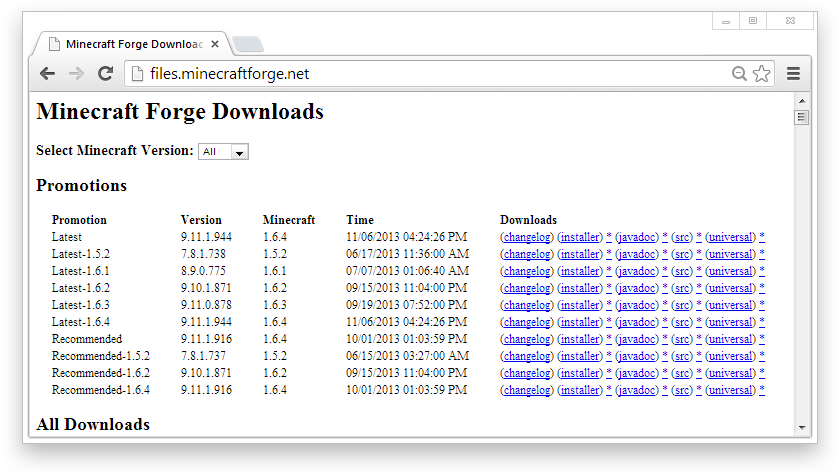
2. Run the Forge Installer and select "Install Server".
Next click the […] button and navigate to a temporary directory, such as a folder on your desktop. Click OK to download the server files.
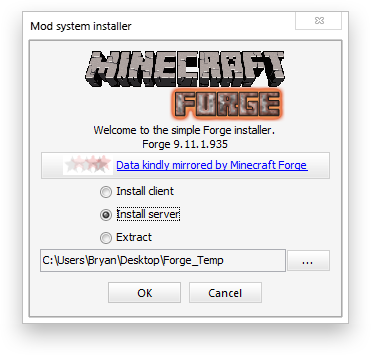
3. Upload all the files downloaded by Forge Installed into the /jar directory on your server.
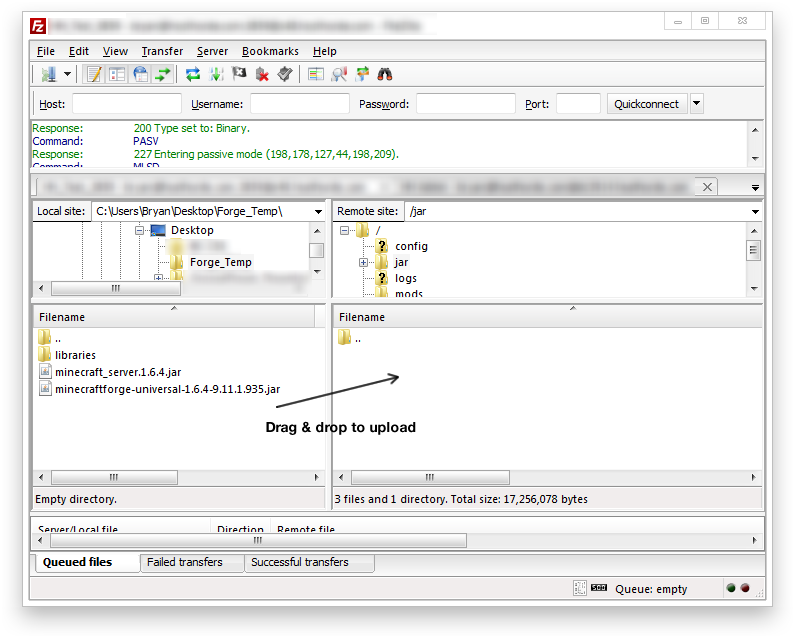
4. For better compatability with Multicraft, you should rename the Forge Server jar to custom_server.jar. You can do this in your FTP client.
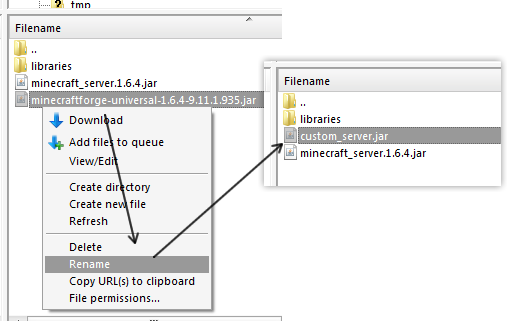
5. In the Multicraft control panel, set the JAR dropdown to "default" and set the JAR file to the filename of the Forge Universal jar - in this case, to custom_server.jar.
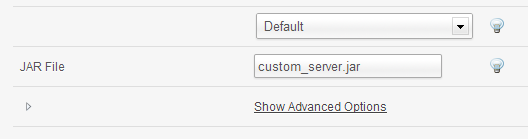
6. Upload any Forge Mods such as Pixelmon that you wish to use in your /mods directory. Most mods can be dropped directly into the /mods directory and will work right away, however some mods may require additional installation and configuration. Please first check the documentation that came with your mod for details on installation.
Further Reading